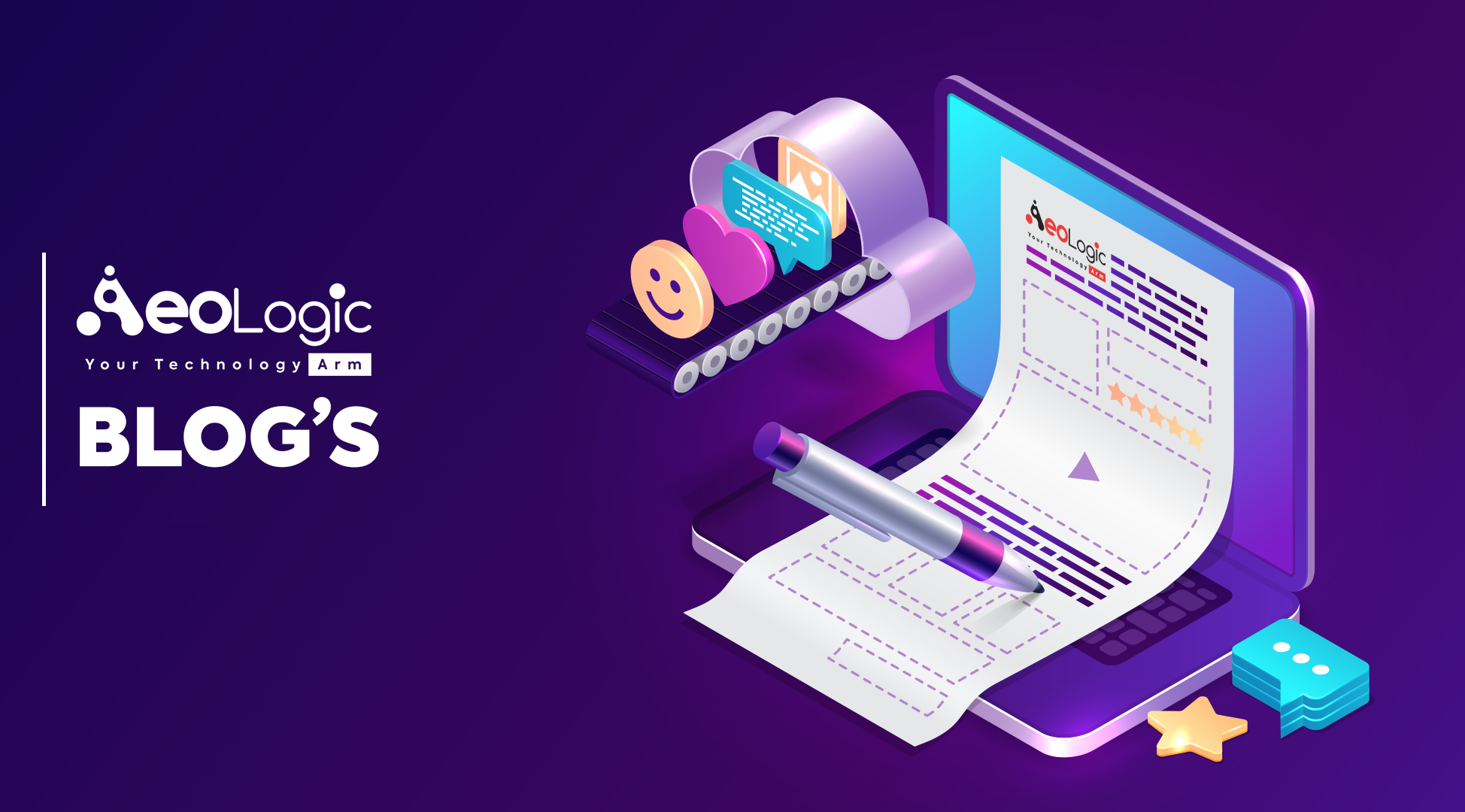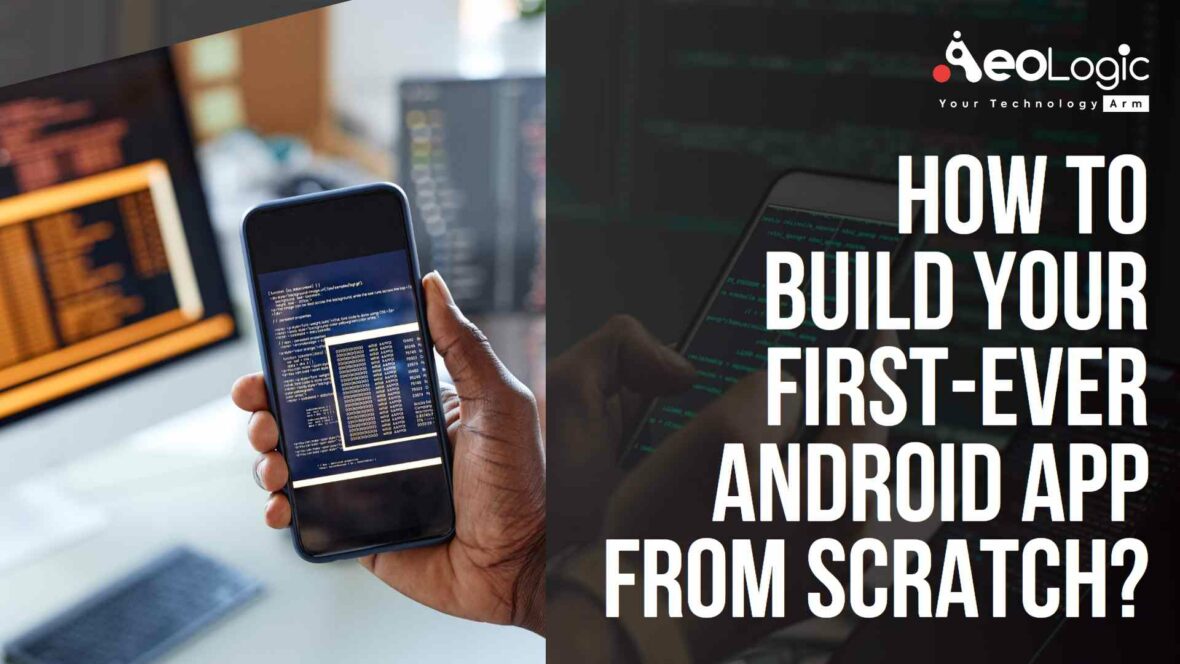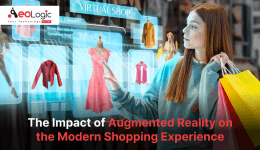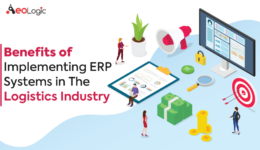The world is becoming increasingly digital, and mobile apps are at the forefront of this transformation. If you have an idea for an app but don’t know where to start, building your first-ever Android app from scratch can seem like a daunting task. But fear not, with the right approach and some hard work, you can turn your idea into a reality.
In this article, we’ll guide you through the process of building your first-ever Android app from scratch. We’ll cover everything from setting up your development environment to publishing your app on the Google Play Store.
Getting Started: Setting Up Your Development Environment
Before you can start building your app, you’ll need to set up your development environment. Here are the basic steps:
- Download and install Android Studio – Android Studio is the official Integrated Development Environment (IDE) for Android app development. You can download it for free from the official Android Studio website.
- Install the Android SDK – The Android SDK contains the tools and libraries you’ll need to build your app. You can install it through Android Studio by following the prompts during the installation process.
- Create a new project – Once you have Android Studio installed and the SDK set up, you can create a new project. Android Studio has a wizard that will guide you through the process.
- Choose a template – Android Studio provides templates for different types of apps, such as a basic “Hello, World” app or a more complex app with a navigation drawer. Choose a template that suits your needs.
Also Read: Importance of UI/UX Design in Mobile Apps Development
Building Your App: Designing the User Interface
With your development environment set up, it’s time to start building your app. The first step is to design the user interface (UI). Here are some tips:
- Sketch your UI – Before you start coding, sketch out the different screens and components of your app. This will help you visualize how everything fits together and make it easier to implement.
- Use the Android Design Guidelines – Android has a set of design guidelines that cover everything from typography to color schemes. Make sure to follow these guidelines to ensure that your app looks and feels like a native Android app.
- Use XML to define your UI – In Android, you define your UI using XML. Android Studio has a drag-and-drop UI editor that can help you create your UI, but it’s recommended to learn how to code the XML by hand.
Also Read: Top Technologies Used to Develop Mobile App
Building Your App: Writing the Code
Once you have your UI designed, it’s time to start writing the code that makes your app work. Here are some tips:
- Learn the basics of Java – Android apps are written in Java, so it’s important to have a basic understanding of the language. You don’t need to be an expert, but you should know the basics of classes, objects, and methods.
- Use the Android APIs – Android provides a set of APIs (Application Programming Interfaces) that you can use to access device features, such as the camera or GPS. Make sure to familiarize yourself with these APIs and use them to enhance your app.
- Test your app regularly – As you write code, make sure to test your app regularly to ensure that everything is working as expected. Android Studio has a built-in emulator that you can use to test your app on different devices and screen sizes.
Also Read: The Importance of Mobile App Testing and Quality Assurance
Publishing Your App: Getting it on the Google Play Store
Once your app is complete, it’s time to publish it on the Google Play Store. Here are the basic steps:
- Create a Google Play Developer Account – You’ll need a Google Play Developer Account to publish your app on the Google Play Store. You’ll need to pay a one-time fee of $25 to set up your account.
- Prepare your app for release – Before you can publish your app, you’ll need to prepare it for release. This includes testing it thoroughly, creating a signed APK (Android Package), and creating a listing for your app on the Google Play Store.
- Upload your app to the Google Play Console – The Google Play Console is where you’ll manage your app’s listing on the Google Play Store. You’ll need to upload your signed APK and provide information about your app, such as its description, screenshots, and pricing.
- Publish your app – Once you’ve uploaded your app and filled out all the necessary information, you can publish it on the Google Play Store. Your app will be reviewed by Google to ensure that it meets their quality guidelines. If everything is approved, your app will be available for download on the Google Play Store.
Also Read: How Retail Apps are Reshaping the Customer Experience?
Final Thought
Building your first-ever Android app from scratch can be a challenging but rewarding experience. By following the steps outlined in this article, you can set up your development environment, design your UI, write your code, and publish your app on the Google Play Store.
Remember, building an app takes time and effort. Don’t be afraid to ask for help or seek out resources online. The Android development community is vast and supportive, and there are plenty of tutorials and forums available to help you along the way.
So, what are you waiting for? Get started on building your first-ever Android app today, and see where your creativity takes you.
If you require any assistance with developing an Android app, please reach out to Aeologic Technologies.